Autonomise Device Icons VT3500
See Attached PDF
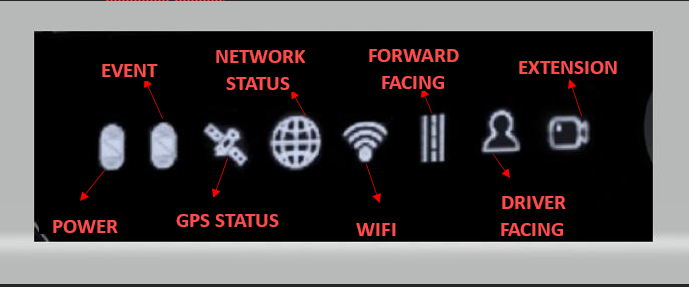
Related Articles
VisionTrack Device Offline Troubleshooting
VisionTrack Device Offline Troubleshooting Details and printable PDF Basic Troubleshooting Checklist No Power Status LEDs Confirm if the hardware has lights on the device. Use the flash pattern guides for the type of hardware to narrow down the root ...
Autonomise Login
Login https://app.autonomise.ai Username determines role access Username and password are case sensitive User > Profile > Change Password
Autonomise Device Settings
Device Settings To view/update platform Device settings, navigate to System/Platform Management Filter by Organization or Device ID (Serial Number) and click ‘Search Devices’ Edit Device: Click on the three dots, select Edit Device Fields that ...
Autonomise Reset Password
Login to the user account User > Profile Direct link: https://app.autonomise.ai/profile/details Open Account Management Change Password
Autonomise Device Channel Settings
Device Channel Labels: In order to update the labels for video channels, locate the device type and click ‘edit device’ Select updated label from the drop down menu and click ‘Save’ Organization Emails: Incident Emails, Panic Button Alert Emails, ...